Drone camera not working issues can be frustrating, especially when you’re ready to capture stunning aerial shots. Whether the problem stems from connectivity issues, software glitches, hardware malfunctions, or improper settings, troubleshooting is vital to get your drone camera back in action. Common causes include faulty wiring, outdated firmware, app compatibility problems, or even physical damage to the lens or gimbal. By systematically checking these factors, you can often identify and resolve the issue quickly. In this guide, we’ll explore potential reasons why your drone camera isn’t functioning and provide effective solutions to fix it.
Common Issues with Drone Cameras
- Camera Won’t Turn On
- The camera fails to power up, even though the drone itself is operational.
- Black or Blank Screen
- The camera feed shows a black screen or fails to display any footage on the controller or connected device.
- Disconnected or No Signal
- The drone’s camera loses connection with the controller or smartphone, showing a “No Signal” error.
- Gimbal Malfunction
- The gimbal fails to stabilize the camera, causing shaky footage or improper alignment.
- Poor Image/Video Quality
- The camera captures blurry, distorted, or low-quality images despite correct settings.
- App-Related Issues
- The drone’s companion app crashes, freezes, or fails to load the camera feed.
- Physical Damage
- Cracks, scratches, or other visible damage to the camera lens or components.
Solutions for Each Issue in Drone Camera

1. Camera Won’t Turn On
Possible Causes:
- Power supply issues (battery or wiring).
- Faulty camera module.
- Drone firmware problems.
Solutions:
- Check the Battery: Ensure the drone battery is fully charged and properly connected. Replace if necessary.
- Inspect Wiring: Verify that all camera connections are secure. Look for damaged or loose wires.
- Restart the Drone: Turn the drone off, wait for a few seconds, and power it back on.
- Firmware Update: Update the drone’s firmware through the official app or software.
2. Black or Blank Screen
Possible Causes:
- Software glitches.
- Corrupted SD card.
- Camera hardware malfunction.
Solutions:
- Restart the System: Turn the drone and controller off and on again. Reconnect the app.
- Replace the SD Card: Use a different, formatted SD card compatible with the drone.
- App Troubleshooting: Clear the app cache and reinstall it if necessary.
- Inspect the Camera: Check for physical obstructions like dirt or debris on the lens or sensor.
3. Disconnected or No Signal
Possible Causes:
- Poor connection between the drone and the controller or smartphone.
- Signal interference.
- Damaged antenna or transmission system.
Solutions:
- Reconnect Devices: Re-pair the controller with the drone.
- Check Antennas: Ensure the drone’s and controller’s antennas are intact and correctly positioned.
- Relocate: Move to an area with minimal signal interference (away from Wi-Fi routers, power lines, etc.).
- Reset Wi-Fi Settings: For Wi-Fi-enabled drones, reset the network settings and reconnect.
4. Gimbal Malfunction
Possible Causes:
- Gimbal calibration issues.
- Dirt or physical obstruction.
- Mechanical damage.
Solutions:
- Calibrate the Gimbal: Use the drone’s app or controller to initiate gimbal calibration.
- Inspect for Obstructions: Remove any debris or dirt around the gimbal mechanism.
- Manual Realignment: Gently adjust the gimbal to its neutral position before powering on the drone.
- Replace or Repair: If the gimbal remains non-functional, consider professional repair or replacement.
5. Poor Image/Video Quality
Possible Causes:
- Incorrect camera settings.
- Dirty lens.
- Sensor damage.
Solutions:
- Adjust Camera Settings: Ensure proper resolution, ISO, and white balance are set in the app.
- Clean the Lens: Use a microfiber cloth and lens cleaner to remove smudges or dirt.
- Inspect the Sensor: Check for signs of damage; professional servicing may be needed.
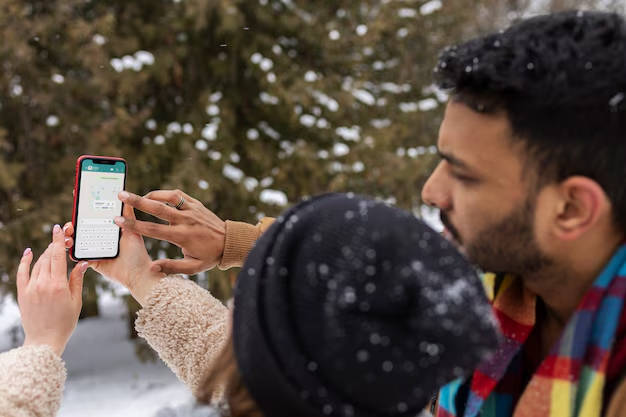
6. App-Related Issues
Possible Causes:
- Outdated app version.
- Incompatibility with the smartphone or tablet.
- Cache or data corruption.
Solutions:
- Update the App: Install the latest version of the app from the official app store.
- Device Compatibility: Ensure your smartphone meets the app’s minimum requirements.
- Reinstall the App: Uninstall and reinstall the app to clear corrupt files.
- Check for Updates: Update your smartphone’s operating system to improve compatibility.
7. Physical Damage
Possible Causes:
- Crash impact.
- Wear and tear on the lens or connectors.
Solutions:
- Inspect for Damage: Look for visible cracks or scratches on the lens or housing.
- Replace Damaged Parts: Replace the camera module or lens if repair isn’t feasible.
- Use a Protective Case: Invest in lens protectors and gimbal guards to prevent future damage.
Websites for Drone Camera not working provide services:
- DJI Support: https://support.dji.com
- New To Drones: https://newtodrones.com
- iFixScreens: https://ifixscreens.com
- AutelPilot: https://autelpilot.com
- Women Who Drone: https://womenwhodrone.co
- TechyCompany: https://techycompany.com
Conclusion:
In conclusion, dealing with a drone camera not working issue can be frustrating, but most problems have simple solutions. By checking for software updates, ensuring proper connections, recalibrating the gimbal, and inspecting for physical damage, you can often restore your drone camera’s functionality. If the issue persists, contacting the manufacturer’s support team or seeking professional repairs may be necessary. Regular maintenance and firmware updates can also help prevent future problems. With the right troubleshooting steps, you’ll be back to capturing stunning aerial footage in no time.



